|
View Movie in a corner of your display
You can use E2 built-in media player to watch a
movie, or to watch a movie in a corner of your display while you are
surfing. We are going to show you in this section how to create a screen as
the one below:
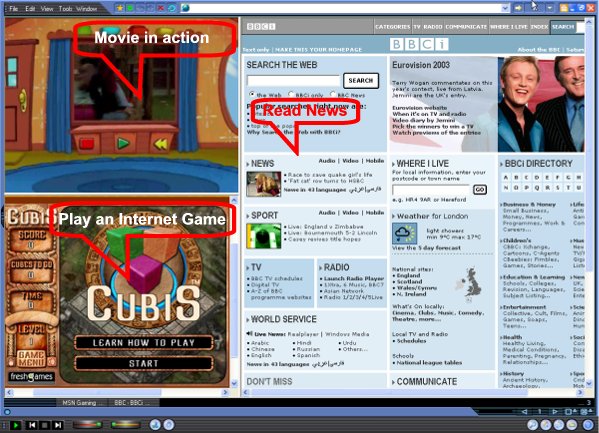
Figure 1
-
First, let's add the movie to the Playlist as
you do in the previous Listen to the music...
section.
-
Close Playlist
-
Open a new window: from File Menu select New or
click CTRL+ N
-
Open Game: Navigate to your favorite game site, and open a
game you want to play
-
Lay out windows: from Window Menu - Special Arrange
Mode - select a lay out (here we chose 3 - 2 Left 1 Right)
You're almost there - Now the following step
requires some attention:
-
Start
the movie: now click anywhere on the open window where you want the
movie to play (here we used the upper left window - Tab 1) to select that
window and then click the PLAY button in Media control bar to
start.

Figure 2 - Media Control Bar
-
A Video Control Bar will pop up in the
bottom left of movie window for you to adjust the size of the movie. Here
you will find the buttons for: Hide Me, Zoom Out, Zoom In,
Fit to Screen / Restore Movie to Original Size, Full Screen.
Use these button if you need to and then when you're done, you can click on
Hide Me to hide the Video Control bar. To bring it back, just click
anywhere on the movie window.
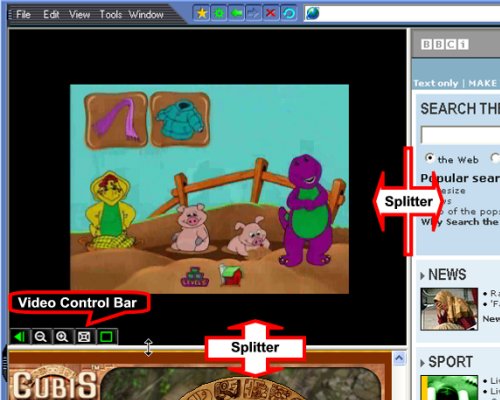
Figure 3
-
You can use splitters to adjust the size of
windows
-
Click on the remain empty window (here Tab 3) to
activate that window for surfing.
Document No. 010006 |

