|
Listen to the music while surfing
-
Open the
Playlist - From View Menu select Play List or click on
Show/Hide Playlist button (Figure 1)
-
Change
Playlist to AUDIO/VIDEO MODE - Use the Change Collection Mode
button (Figure 1)
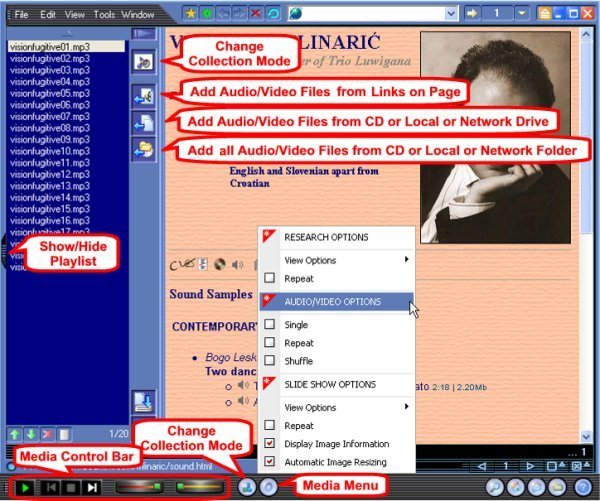
Figure 1
-
Add Audio File to the Playlist. There are a few
ways to add file to the playlist, you can drag and drop from Windows
Explorer or use buttons provided on the playlist. Use Add Audio/Video
Files From Links on Page button to add internet files, Add Audio/Video Files
from CD or Local or Network Drive button for selecting a single file or some
selected files, Add all Audio/Video Files from CD or Local or Network
Folder button to add all files in a CD or a folder.
Select options for Playing (Single,
Repeat, Shuffle) from Media Menu (Figure 1)
Click on Play Button on Media Control
Bar to start to play at the selected song on the Playlist
Media Control Bar has the following controls (from Left to Right) : Play/Pause, Previous Song, Stop, Next Song, Volume
Control, Seek Box.
You can now close the Playlist if you like (to
get more space for the web pages) by clicking on Show/Hide Playlist
button (Figure 1).
Document No. 010005 |